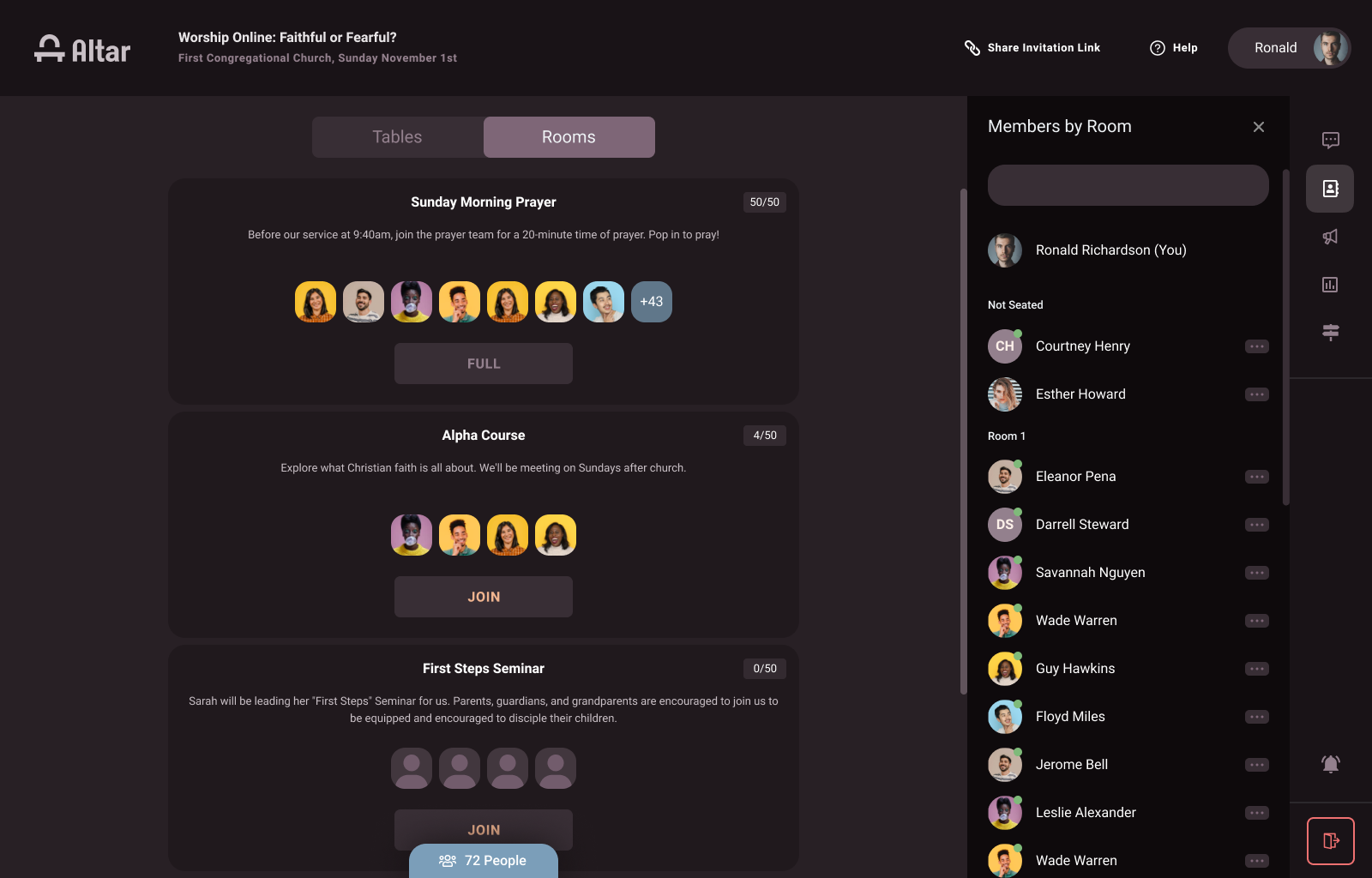Meetings and Large Rooms

4 NEW FEATURES
- Video-conference Meetings (beta release)
- Larger Rooms in the Lobby (beta release)
- Screen-sharing in Meetings and Rooms
- Host has controls over participant mics & cameras
Video-conference Meetings
Get ready to start using Altar 7 days a week. In addition to creating Events with a scheduled video feed, you can now host video-conference meetings. Altar has now become a one-stop destination not only for your services, but your small-groups, Bible studies, prayer meetings, staff meetings, and more!
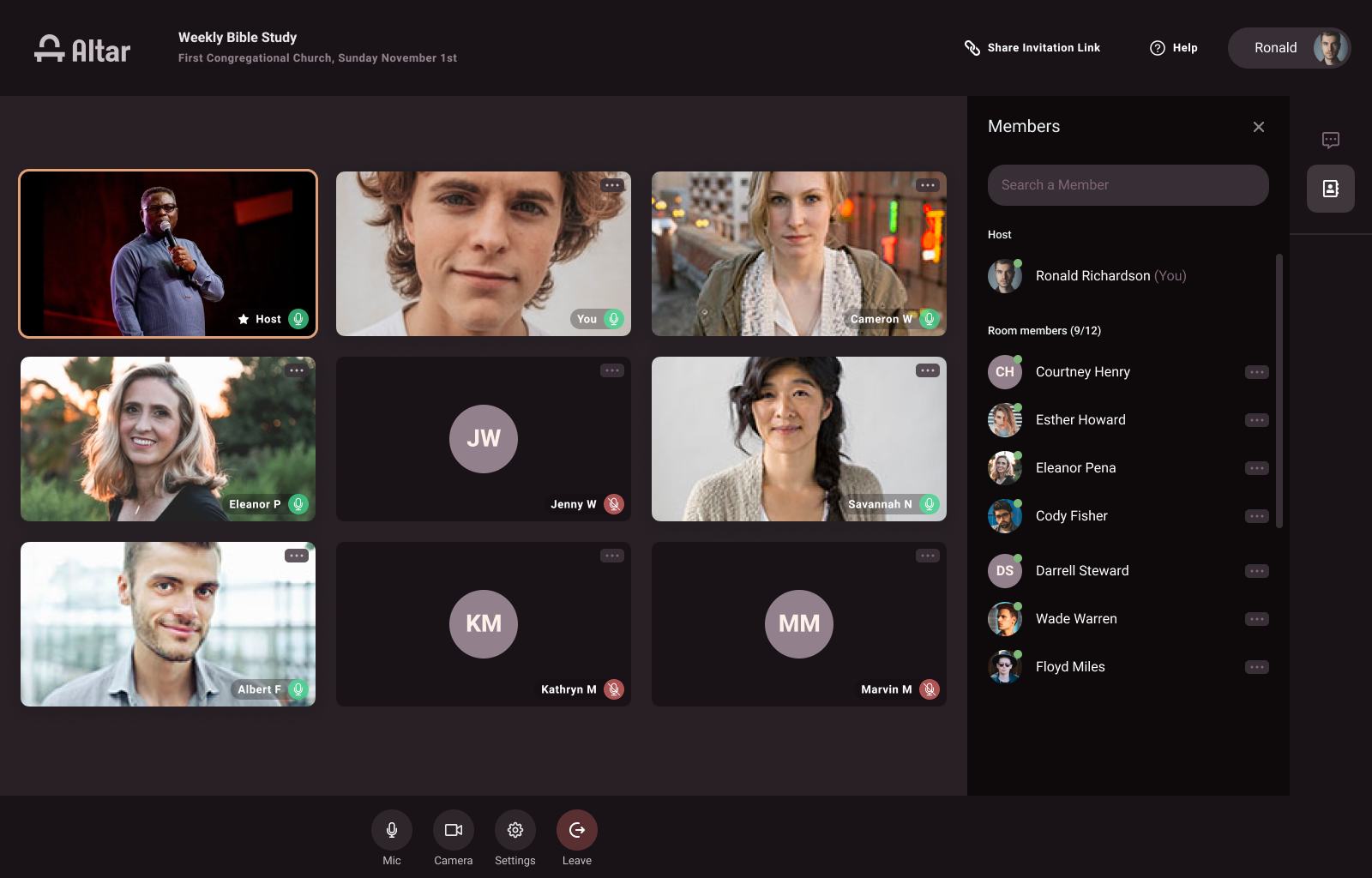
How do Meetings work?
Learn more about participating in a Meeting.
- Meetings can hold up to 50 attendees
- Everyone can talk and hear each other
- Participants can share their screen
- Hosts have controls over all participant mics & cameras
- Hosts can move all participants back and forth from Meeting to the Lobby for breakout groups
- Hold simultaneous, parallel meetings with just your single Altar Live subscription.
- Add as many Hosts as you want
Hosts
In Meetings, Hosts have all the same abilities as in Events - plus a few extra. Hosts can send announcements to all attendees, create polls, and manage conversations in the General Chat.
Hosts can mute everyone’s microphone, disable cameras, share their screen and end the meeting for all. Hosts also can send everyone to and from the Lobby for participants to break out into smaller discussion groups.
Breakout Tables
While Zoom uses breakout rooms to allow smaller group meetings, Altar Live uses breakout tables. Meetings have a Lobby, just like Events. The host does not need to assign people to them beforehand. Tables allow attendees to choose where they want to sit, and switch from one breakout to another at any time. Hosts can give tables a name to help orient people, or let attendees self-organize.
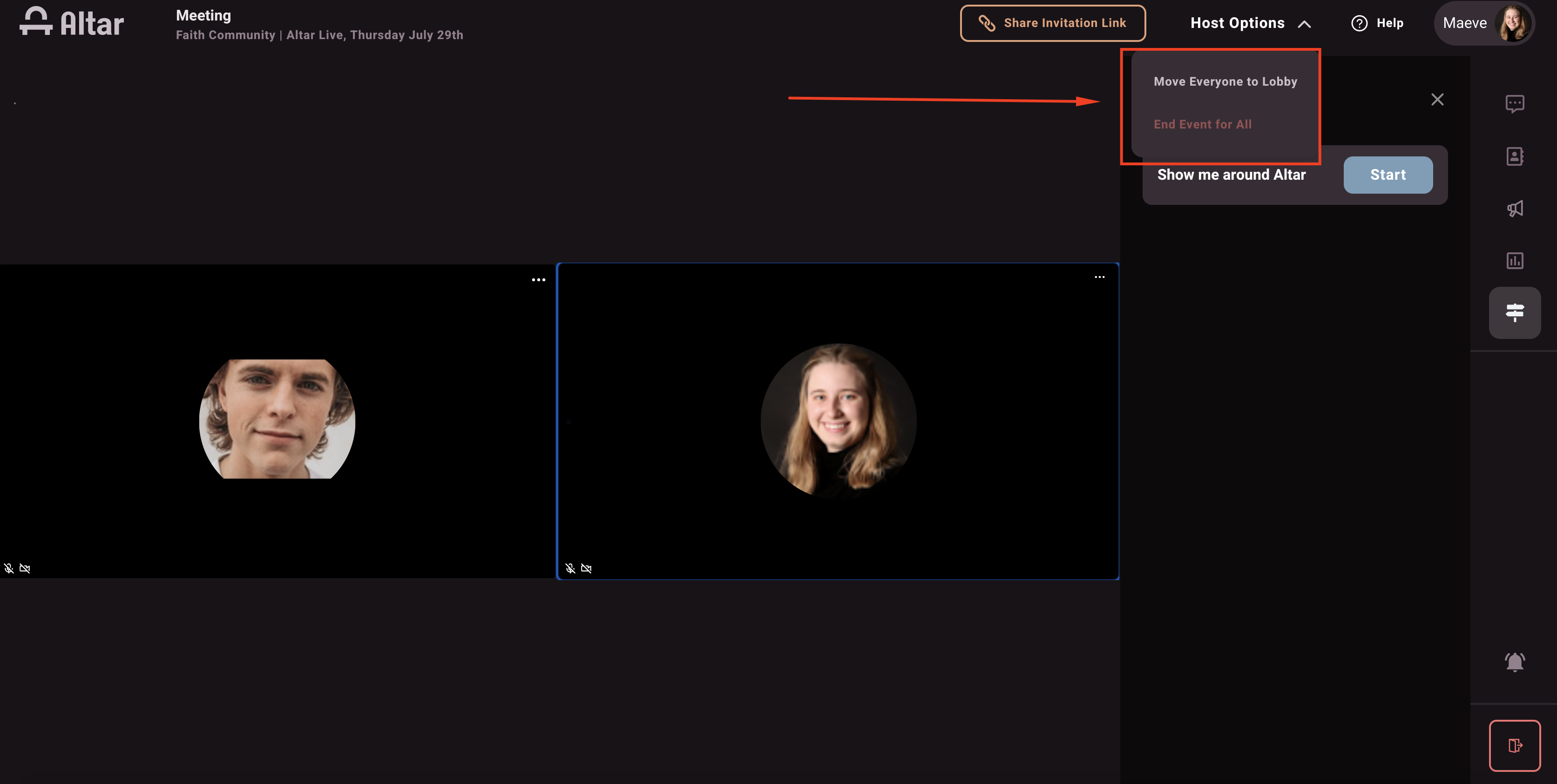
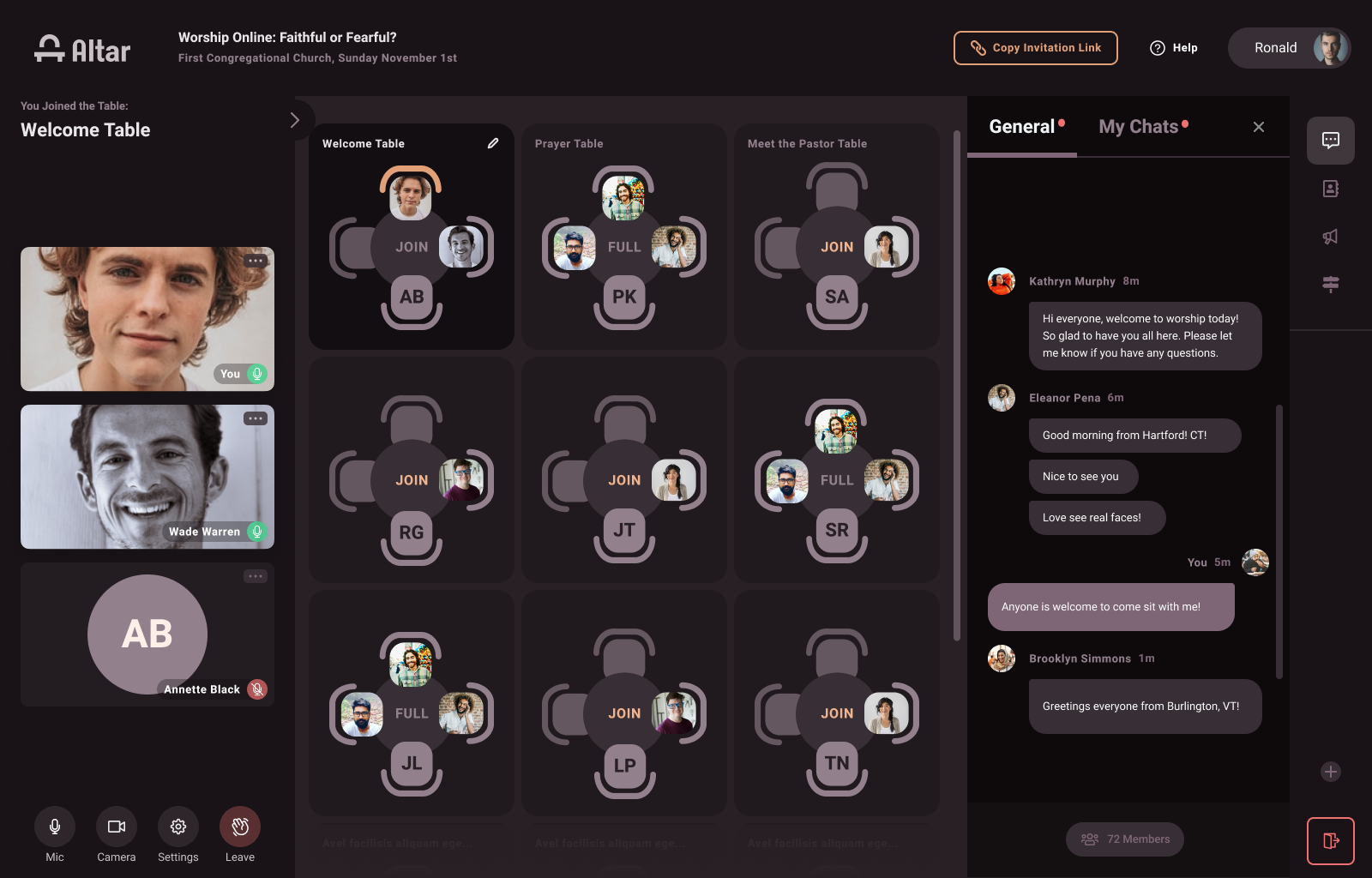
Larger Rooms
You can now easily add a room next to the Lobby for Sunday or weekday events for classes, youth groups, prayer meetings, and impromptu gatherings.
Adding Rooms
During the event creation process, you can add multiple Rooms to your Event. Rooms function as breakout video conference sessions inside the Lobby and they have capacity for up to 50 people at a time. Each Room can be named and given a description.

Using Rooms
Rooms can be access by all the attendees when the Event is in Lobby state. Attendees can toggle between Tables and Rooms to be able to move around.

You can see who has joined which Rooms, and hop in and out of Rooms, just like Tables.